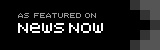Site Help
Clearing Cookies and Browser Cache
About cached files
As you move around ToffeeWeb and other websites, your browser will store information and locally cache certain files (like images and stylesheets, etc) to make the site load faster on return visits and also reduce the need to download again such items off the server if they haven't changed.
Occasionally, changes on the website's server aren't reflected in your browser because it has held on to those locally cached files and this can cause problems when you try and browse some pages on the site. You may also need or want to clear cookies (those harmless text files that help our server remember certain things about you, like your ToffeeWeb username and preferences) that your browser has stored from the website and, on both cases, you can clear your entire browser cache or just those files pertaining to ToffeeWeb.
Clearing cached files from ToffeeWeb
From time to time, you may need to clear temporary ToffeeWeb files stored by your web browser without removing all your browsing data from other sites. Here's how to do it.
On an Apple Mac
Safari
- Go to Preferences under Safafi in the menu at the top left of your screen
- Select the Privacy tab in the box that comes up
- Click the Manage Website Data button
- In the Search box, type toffeeweb
- Highlight the item labelled toffeeweb.com, Cache, Cookies & Local Storage
- Click Remove All
Chrome
- Go to Preferences under Chrome in the menu at the top left of your screen
- Select the Privacy & Security option in the box that comes up
- Select the Cookies and other site data option
- Select the See all cookies and site data option (halfway down the page)
- In the Search cookies box in the top right of the resulting page, type toffeeweb
- Click the Remove All button
Firefox
- Go to Preferences under Firefox in the menu at the top left of your screen
- Select the Privacy & Security option on the resulting page
- Scroll down to the Cookies and Site data option
- Select the Manage Data button
- In the Search websites box in the resulting pop-up box, type toffeeweb
- Highlight toffeeweb.com in the results and click the Remove Selected button
On a PC
Microsoft Edge
- Open the Settings menu via the cog icon in the bottom right-hand corner of the browser window
- Select Cookies and site permissions from the left-hand menu
- At the top of that window, click the arrow next to Manage and delete cookies and site data
- On the subsequent page, click the arrow next to See all cookies and site data
- In the Search cookies box, type toffeeweb
- Click the down arrow next to toffeeweb.com and then click the dustbin icon
Chrome
- Open the Preferences menu via the three dots icon in the top right-hand corner of your browser
- Select Settings from the menu that comes up
- Select Privacy and security on the left-hand side
- Select the Cookies and other site data option
- Select the See all data site permissions option (halfway down the page)
- In the Search cookies box in the top right of the resulting page, type toffeeweb
- Click the dustbin icon next to toffeeweb.com
Firefox
- Open the Preferences menu via the menu icon in the top right-hand corner of your browser
- Select Settings
- Select Privacy & Security from the left-hand column
- Scroll down to Cookies & Site Data
- Click the Manage Data button
- In the Search websites box in the resulting pop-up box, type toffeeweb
- Highlight toffeeweb.com in the results and click the Remove Selected button
On an iPhone or iPad
Safari
- Go to Settings
- Scroll down and tap Safari
- Scroll all the way to the bottom and tap Advanced
- Tap Website Data
- In the Search box, start typing "toffeeweb"
- When "toffeeweb.com" appears, tap Edit in the bottom right-hand corner
- Tap the red minus icon next to "toffeeweb.com" and then tap Delete to confirm
Need help with a question not featured or answered here? Contact us